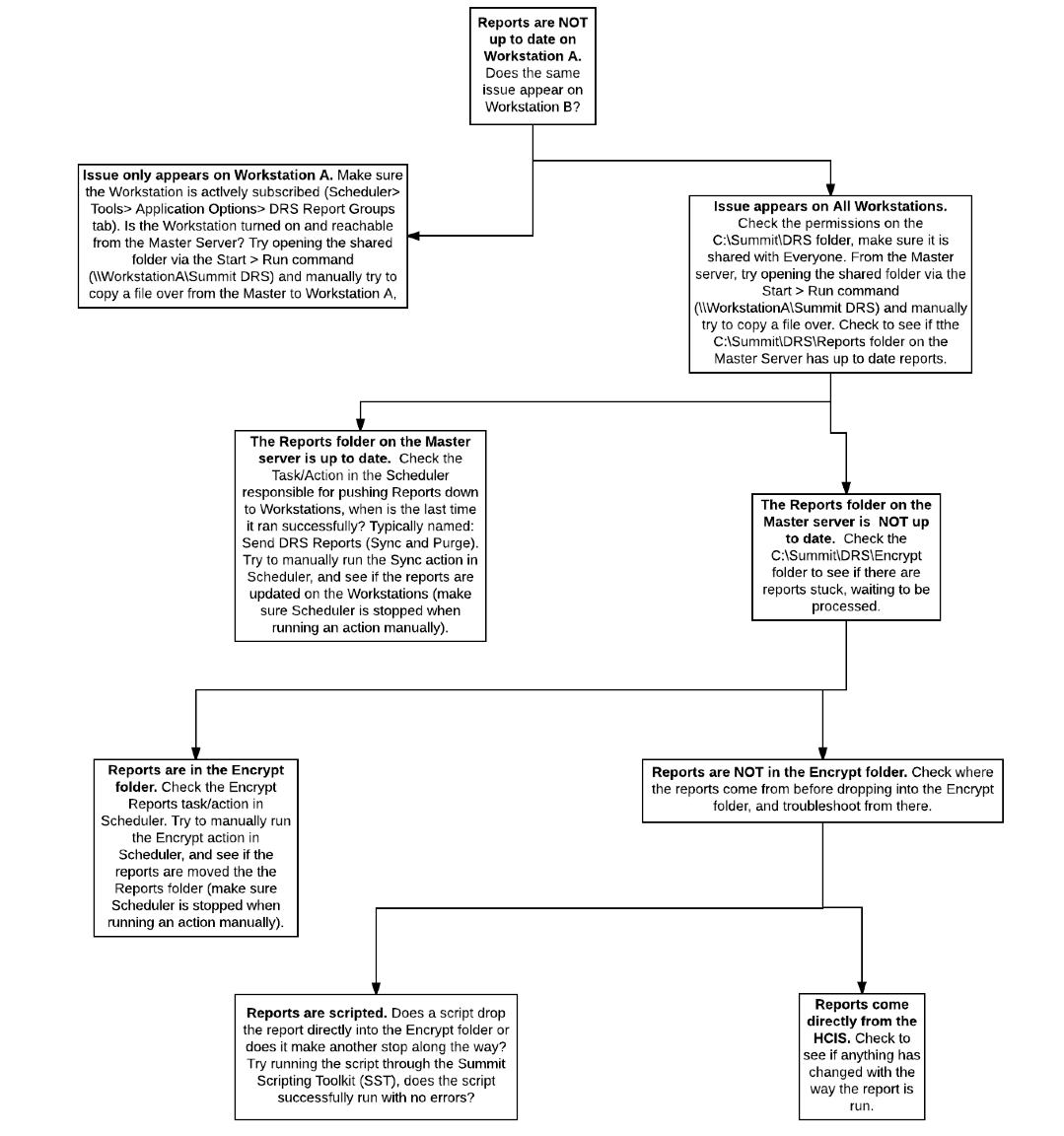Preparing for a Downtime – Ahead of Time
Posted on behalf of Eric Murphy, Support Analyst
As a Support Analyst here at Summit Healthcare, I cannot stress enough the importance of making sure that you have proper backups configured for your system. For this reason, an emphasis on this topic is always made during the Training and Implementation of every site that we work with.
Right now, before a downtime occurs, is the best time to verify that your backups are configured correctly and running as expected every day.
In the event that a downtime does occur, it is also important to make sure ahead of time that your DRS software is working properly and that all client stations have up to date reports.
What steps can I follow to ensure that my DRS solution is primed and ready for a potential downtime?
Step 1: Monitor reports
Confirm that Reports are generating in the intervals expected by monitoring a DRS workstation throughout the course of a workday. Update any timing issues as necessary.
Step 2: Check Scheduler for Errors
Does the Scheduler application show any errors? If yes, investigate and resolve the errors. Most common errors are workstations which are unavailable. Compile a list of workstations and determine why the workstations are unavailable, the most common reason is users have turned them off.
Step 3: Confirm AD Users
Check AD groups to confirm all necessary users exist in the groups (new hires are included, etc).
Step 4: Disable purge settings (if needed)
During a downtime, new reports are not generated. To ensure data is not purged due to typical purge settings, disable purge tasks during a downtime. Please be sure to enable the purge settings once the downtime is resolved.
What steps can I follow if I detect an issue with my DRS implementation?
If there appears to be an issue with your DRS implementation, it is best to start at the destination and work your way backwards. Below is a guide to the basic steps you can follow to investigate where an issue may lie.
What steps should I take to ensure that I have the proper backups in place at my site?
It is best to have a defined backup plan in place. Best practices apply to all common sense backup plans. For example,
- Backups should be of sufficient frequency to restore key data in case of a failure. Summit recommends daily backups of all key data, at minimum.
- Backups should be stored in a location shielded from any important hardware failures. For example, storing backups on the same server, VM host, or drive as the primary data is not recommended in case of hardware failure
- Backups locations should be occasionally verified to make sure current backups are present
- Restoration processes should be documented and tested prior to deployment. It is up to the site to determine what frequency and mechanism will be used to back up important data.
For more information follow the links below to Summit’s Client Area for access to our KB database.
- Registering for Client Area Access – https://clients.summit-healthcare.com/user/register
- Client Area Access – https://clients.summit-healthcare.com/
If you have any questions or concerns regarding the above material, please do not hesitate to reach out to our Support staff by sending an email to [email protected].